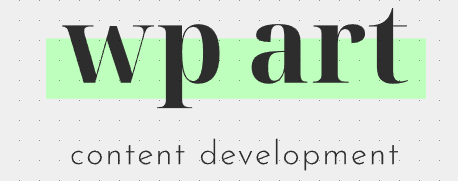Setup & Migration of Email
Overview
- You’ll need to utilize our Webmail service to migrate and set up your email. (The hosted email services that come with your website are limited to POP3 and lack an accessible portal within the hub, necessitating configuration through an email app like Gmail.)
- In contrast, our Webmail service provides a convenient portal inside the Hub, complete with storage for your emails and a feature that allows you to migrate messages from your previous email provider.
Webmail Setup
- To get started, please visit the Webmail section on the Hub and choose the appropriate plan that can accommodate your 3,000 emails.
- Once you’ve made your selection, opt for the “Domain managed elsewhere” option and enter your domain name.
- You can use your existing email address on the subsequent page and set a password.
- After completing these steps, your new email account will be created, allowing you to navigate to the “Email Migration” section.
Email Migration
- We provide detailed steps for the email migration process here: https://wpmudev.com/docs/hub-2-0/webmail/#migration
- It’s quite simple, but please ensure that you’ve selected a plan with sufficient capacity for your email volume and that your DNS records have been updated accordingly.
- With all your emails successfully migrated and your new email address functional, the next step is to add your domain to the wpart.net multisite installation and update the A record to point to the main domain’s IP address on the network.
- You can find additional information on that here: https://wpmudev.com/docs/hosting/dns-and-domain-management/#multisite-domain-mapping
Domain Mapping
I suppose you are referring to this part of the previous response? The above steps mentioned don’t have any connection to make the email work. Since you are looking to map the subsite aviaidmetal.com to the subsite of wpart.net, you’ll need to update the DNS of aviaidmetal.com so that it will point to the wpart.net server and hence be suggested.
I do see you already have many subsites mapped, so only have to follow similar steps with pointing the domain to a subsite once you have the emails migrated.
The only aspects that need to be updated in terms of DNS for delivering and receiving your account emails after migration would be as listed here:
https://wpmudev.com/docs/hub-2-0/webmail/#dns-managing-dns-records-elsewhere